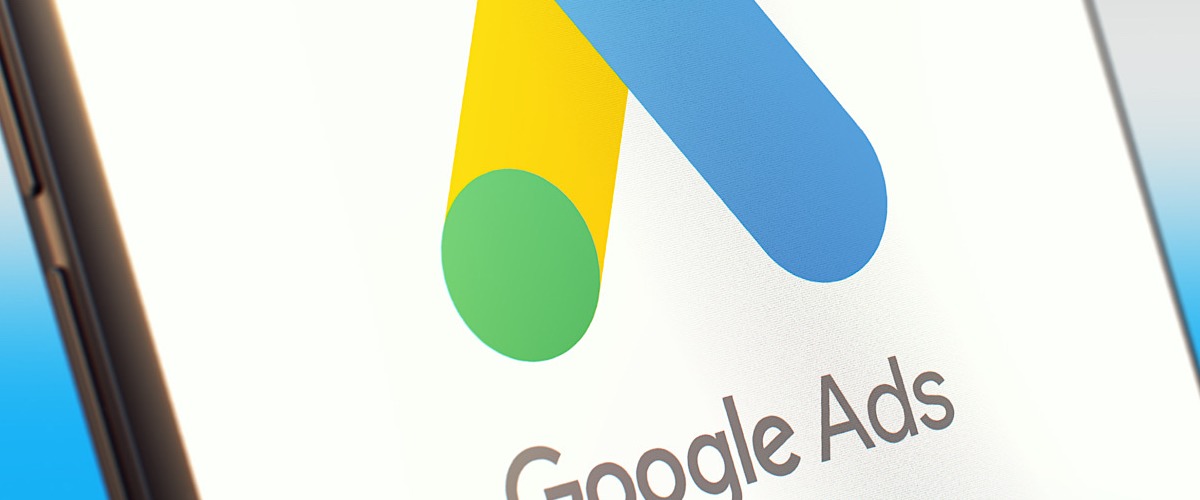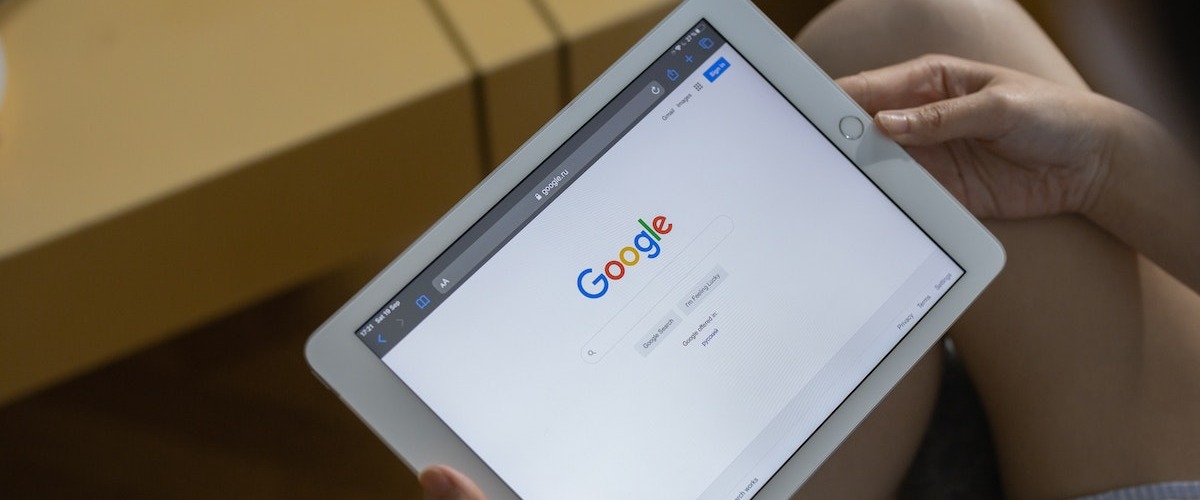We’ve recently decided to start writing and posting some scripts here for free, and we’re going to start with a very simple request we got from someone who wanted an easy way to track month to date spend for their all the accounts in their MCC.
I was surprised that we couldn’t find anything that does exactly this already online, although there are a lot of budget tracker scripts out there so I may well have missed one. That said, this only took 10 minutes to write anyway, so no harm done if it’s a duplicate!
This script takes just three parameters: a spreadsheet URL (the URL of the Google Sheet into which the data will go), the name of the actual sheet (i.e. the tab) in the Google Sheet for the data, and the date range. It then outputs a few metrics into the sheet. Set this to run daily and you’ve got yourself an MCC-level budget tracker!
As you can see from the code below, there’s really not much to it – so feel free to tweak it by adding additional stats (hint: add a dot after account.getStatsFor(config.dateRange) and you’ll get a dropdown with all of the different stats you can add).
The way it’s currently set up the script doesn’t make any changes, so unless you start making changes to the actual logic of the script you can safely experiment. That said, it’s always worth first previewing the script before running it, and you’ll be able to see if it’s making any changes by looking on the changes tab.
Let us know if you have any suggestions for scripts or feedback on this one!
/*
_ ___ _ _ _____ ___ _
/_\ / __| | | |_ _/ _ \ (_)___
/ _ \ (__| |_| | | || (_) || / _ \
/_/ \_\___|\___/ |_| \___(_)_\___/
*/
var config = {
// Paste the full URL of the sheet you'd like to update here
spreadsheetUrl: 'https://docs.google.com/spreadsheets/d/1u4CAV_6BuCW1gKPsdfv_ytM53GwUHtlNd3ieGqZ_8A7vj8/',
// The name of the sheet you want the data to go into - make sure this is blank as the script will clear everything in the sheet every time it runs
sheetName: 'Sheet1',
// The date range for the data you'd like to pull
// Options: TODAY, YESTERDAY, LAST_7_DAYS, THIS_WEEK_SUN_TODAY, LAST_WEEK, LAST_14_DAYS, LAST_30_DAYS, LAST_BUSINESS_WEEK, LAST_WEEK_SUN_SAT, THIS_MONTH, LAST_MONTH, ALL_TIME
dateRange: 'TODAY',
}
function main() {
var data = [['Account ID', 'Campaigns', 'Cost', 'Clicks', 'Conv.', 'Impr.']];
var accountIterator = AdsManagerApp.accounts().get();
while (accountIterator.hasNext()) {
var accountSelected = accountIterator.next();
AdsManagerApp.select(accountSelected);
var account = AdsApp.currentAccount();
var numCampaigns = AdsApp.campaigns().withCondition('Status != REMOVED').get().totalNumEntities();
var cost = account.getStatsFor(config.dateRange).getCost();
var clicks = account.getStatsFor(config.dateRange).getClicks();
var conversions = account.getStatsFor(config.dateRange).getConversions();
var impressions = account.getStatsFor(config.dateRange).getImpressions();
data.push([account.getCustomerId(), numCampaigns, cost, clicks, conversions, impressions]);
}
var spread = SpreadsheetApp.openByUrl(config.spreadsheetUrl);
var sheet = spread.getSheetByName(config.sheetName);
sheet.clear();
sheet.getRange(1, 1, data.length, data[0].length).setValues(data);
}Want to automate Google Ads with custom scripts?
If you liked this script or would like a personalized one, we’re here to help! Our team of developers with experience in PPC can create custom scripts to automate any aspect of your Google Ads accounts. Schedule a discovery call to discuss how we can assist you in implementing automation scripts effectively.
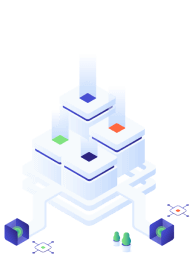
How to Use Scripts in Google Ads
Sounds daunting? Well, you’ll be happy to hear that Google Ads scripts are very easy to upload.
First, when signed in, go to the “Tools & Settings” section and find “Scripts” under “Bulk Actions”. Then click on the blue plus button, opt for “New Script”, paste your code into the editor and finally give it a name. Viola!
From here, you can manage and track your scripts by scheduling them to run hourly, daily, weekly or monthly, depending, of course, on the unique needs and goals of your agency—unlocking the full potential of Google Ads!
For a more detailed explanation of this process, visit Google Ads Help page.
What is MCC in Google Ads?
Google MCC, which stands for “My Client Center” account, provides a valuable setup for agencies managing multiple clients at once. An MCC Google Ads account acts as a central hub to manage all your accounts simultaneously.
This space allows you to switch easily between accounts and gives you easy access to performance overview data, meaning you can adapt to the necessary changes to uphold the specific needs of your agency!
Also, in case it wasn’t clear, MCC still gives you all the features a regular Google Ads account has to offer, such as ad creation, reporting, budget management and more. Account levels and access can be adapted and customized to meet the needs of individual team members or clients.
So, essentially, MCC makes account management and oversight almost seamless through a single point of access, allowing you to monitor and optimise your MCC ads with ease.
How to Track Multiple Ads Budgets in a Google Ads MCC Account
So what does managing multiple accounts in one space mean for Ads budgeting? Well, aside from our daily Google Ads MCC budget tracker script, MCC has developed a variety of ways to stay on top of it.
Setting up separate accounts for client access can help keep on top of campaigns and budgets individually so that the task doesn’t get too overwhelming, and it gives clients the option to do the same if desired.
However, if you want to create a shared budget, this option is also available. This feature allows you to distribute and tweak funds where necessary across multiple accounts by providing a clear overview, which ultimately lets you operate your agency in a state of optimum cost-effectiveness.
So the MCC provides a number of options, from MCC scripts tracking through our very own ads spend tracker, to different ways of managing Ads budgets, all so you can keep on top of spending.
How to Prevent Google Ads from Overspending
Here’s a breakdown of our tips for how to steer clear of overspending on Google Ads Budgets, mainly through automation:
- Monitor your campaigns regularly. Whether done via automation or manually, it is extremely important to stay on top of the data and what the metrics are telling you.
- Schedule your ads only to run at prime times. Scheduling your ads so that they are running within optimum conversion hours and skipping proven low-performing times will help you avoid wasting your budget.
- Use rules automation. There are many tools on the market which offer setting up and automating rules within Google Ads—giving you the leeway you need to focus on the important stuff.
- Use bid adjustments. Refining your bids with regards to specifics such as time, audience demographics and devices will help to spend in a more intentional and focussed way.
- Set a daily budget limit. Last but certainly not least, setting a limit is one of the best ways of avoiding overspending as your ads will automatically stop running for the day when financially maxed out
Want to find an automation script which does just the job? Our team at Acuto have created a Google Ads Script to pause overspending upon reaching your specific spending threshold.
Check out more of our custom scripts to automate those time consuming tasks, such as organising workflows and optimising ad campaigns. Our bespoke software solution may be just what you need to suit the unique needs of your agency.
Get in touch today to find out what we can do for you.
Key Takeaways
So that wraps up our tips and tricks for Google Ads budgeting.
Lets recap:
- My Client Centre in Google Ads is a valuable account type created as a single space for ad agencies to manage multiple client campaigns at once.
- To prevent Google Ads budget overspending, there are multiple approaches that you can take. This includes setting daily limits and regular monitoring of accounts.
- Acuto has created a daily Google Ads MCC budget tracker script as an easy way for you to track month to date spend for all your accounts in their MCC, through the metrics provided.