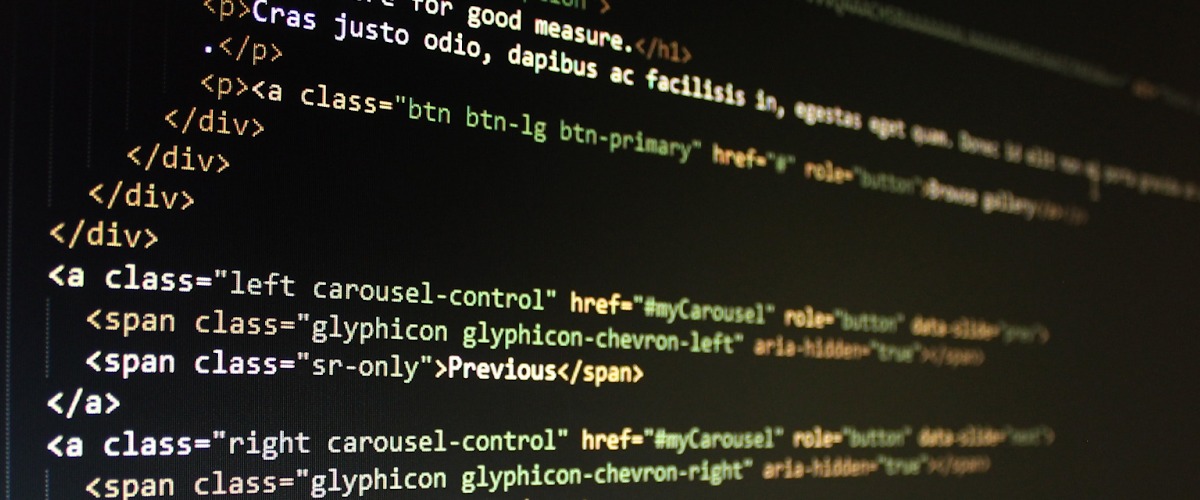Auction Insights is perhaps one of the most insightful tools in Google Ads, allowing you to track competitors and get a glimpse of your competitive landscape. Google Ads has enabled access to this in Looker Studio (formerly Data Studio) for a few years now, which means you can create reports that drill down into different competitors on the handful of metrics available.
However, Google Ads is somewhat reserved with this data. It doesn’t expose almost any auction insights data through it’s API — in fact, the API only gives access to your own data (impr. share, absolute top, etc). This means that if you want to track your competitors over time, or do anything even slightly more sophisticated with your Auction Insights data, you need to be pulling and storing it on a regular basis. That is inconvenient, boring, and therefore tends to be done very rarely. It also means you can’t ever use this data for other scripts, i.e. increase bids on a brand if for example “Competitor A’s impression share increases by X percent”.
This Google Sheets script takes advantage of a bit of a loophole in Google Ads: you can schedule reports for Auction Insights, and you can set them to run on a schedule and export them to Google Sheets. By setting these to run daily and running this script daily, it compiles all the reports that have been exported into a BigQuery table. This allows you to quickly add the reports in Looker Studio and build more advanced automation on top!
Script for Collecting Auction Insights Exports in Google Sheets
Because this script is a bit complicated and divided into several files, it’s easier to simply make a copy of this sheet; this time we are not adding in the code to the blog post, although feel free to copy and paste it directly from the Apps Script section of the sheet if you’d like to.
How to Use the Auction Insights Google Sheets Script
To get this script to work, follow these steps:
Setting up BigQuery
- Create a GCP Project
- Create a BigQuery Dataset
- Create a BigQuery table
Creating Google Ads Reports
- In your Google Ads account, navigate to the auction insights you’d like to export. You may want to export several different reports – for example, you might want a different report for every campaign, or one for every account.
- When creating a report, ensure that it’s set to run on a schedule and exports to a Google Sheet.
- Ensure that the name of the report starts with Auction Insights_ or the script won’t find your report!
- ⚠️ Anything after the _ will be the “identifier”: make sure you include any information about your segments here (i.e. campaign name, ad group name, etc.) or you won’t be able to segment your data later ⚠️
Copying the Google Sheet
- Copy the template sheet.
- Update your settings in the sheet to use your project ID and Dataset ID.
- From the sheet, click on Extensions > Apps Script.
- In the left menu, click on Triggers (the alarm icon).
- Click on “Create a new trigger.”
- Under “Select Event Source” choose Time-driven.
- Select the frequency you’d like this script to run on (we recommend “day timer” and “midnight to 1am”) so that it runs every day in the middle of the night.
How to Use Scripts in Google Ads
So the question is, how do we use a Google Ads Auction Insights script? Well, it’s actually easy.
Google Ads scripts are loaded by signing in and selecting the “Scripts” section of the “Tools & Settings” menu on their webpage. There, you will have the option to either upload an existing script or create a new one—viola!
As discussed, once the script is uploaded, you can customise it to the specific needs and actions of your agency, sending Google Ads reports to Google Sheets as you wish. By automating this task, you can save time and get valuable insights into the success of your ad campaigns and their competition through Google’s auction insights.
How to Read a Google Ads Auction Insights Report
So, now we know what a Google Ads Auction Insight script is and how to use it, but what exactly can Google Auction Insight actually show us?
Here’s a breakdown of the metrics available and how to interpret them.
Impression Share
Impression share in Google Ads auction insights refers to the percentage of times your ad appears in related searches. For example, if there were 100 opportunities for your ad to appear in a related query search and area and it appeared 25 times, then your impression share will come out at 25%.
This not only helps you see how visible your ad is, but also suggests the level to which your ad needs to be improved, therefore increasing your overall visibility!
Overlap Rate
Overlap rate in Google Ads shows you how often your ad and your competitors’ ads appear together on a search results page. A high overlap rate means intense competition, so you may need to up your bid game to stay in it. In other words – these metrics show you exactly what you’re up against.
Position Above Rate
Similarly, the position above rate in Google Ads auction insights shows the percentage of times your ad has shown up in a higher position than your competitors when both appeared in the same auction.
Top of Page Rate
A high top of page rate in Google Ads auction insights means that your ad is frequently appearing within the top of the search results page. This indicates a high reach to potential customers.
Abs. Top of Page Rate
A subset of the top of page rate, the absolute top of page rate indicates the percentage of times your ad appears in the prime position at the very top of the search results, above even the first organic result.
Outranking Share
Last but not least, outranking share in Google Ads auction insights is a percentage based on the number of times your ad ranked higher in the search results than a select competitor’s ad, paired with the number of times that your ad appeared and theirs didn’t, divided by the total number of ad auctions you took part in.
How to Improve Google Ads Campaigns Based on the Auction Insights Report
Here are our tips for using the Google Ads Auction Insight report to make your campaign more effective.
Use the discussed metrics data to discover who is outperforming you in the current market. From there, you can adjust your bidding strategy or ad copy to increase engagement.
Additionally, you can review where your budget needs to be increased or focused and refine keywords to increase your ads visibility.
How to Improve Your Impression Share
Our first tip for improving your impression share would be to focus on boosting your ad rank by increasing your bids and improving your quality score.
The second one would be to monitor regularly. Keeping an eye on your ad campaign’s performance allows you to learn from the metrics and adapt your strategies before results begin to dip.
Shortcomings of the Google Ads Auction Insights Report
It’s safe to say that the Google Ads Insights Report is a handy resource for advertisers, but certainly not without its limitations.
For starters, it only provides data on auctions where your competitors participated, so you may not get a complete, layered view of the market. Plus, it only shows data from the past 7, 14 or 30 days, so you might miss out on long-term trends.
And when it comes to both metrics and audience, the scope of what the Google Ads Auction Insights Report covers is limited to what we have already discussed. Therefore, additional tools may be necessary to get a complete picture of your campaign’s performance and really understand your target audience.
Want to automate Google Ads with custom scripts?
If you liked this script or would like a personalized one, we’re here to help! Our team of developers with experience in PPC can create custom scripts to automate any aspect of your Google Ads accounts. Schedule a discovery call to discuss how we can assist you in implementing automation scripts effectively.
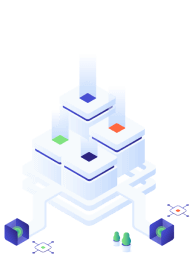
Key Takeaways
Google Ads auction insights are a valuable tool in Google Ads, allowing agencies to gain insights into market positioning and the competitive landscape.
However, there are limitations to what these tools have to offer, as they only provide metrics for specific areas and lack the longevity of data collection and in-depth data on your competitors.
This is where Acuto’s Google Ads auction script comes in. We’ll enable you to export Google Ads data to Google Sheets on a schedule, saving you time and allowing you to track and collect data over a longer period of time.
Check out more of Acuto’s free scripts, or get in touch!