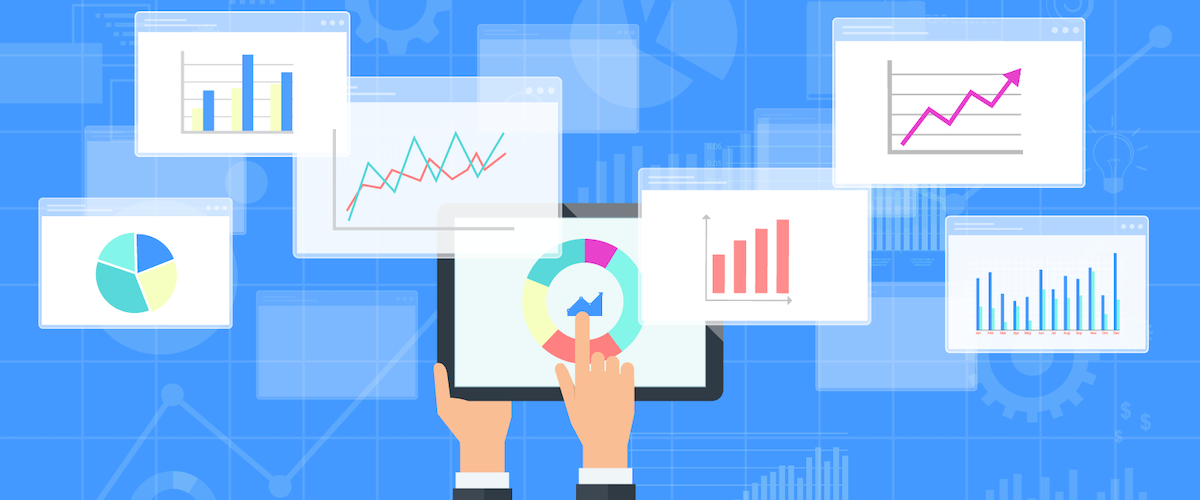As an account manager, you know how time-consuming reporting can be, and how much repetitive, click-intensive tasks affect the overall morale of your team. And in a data-driven world, it’s becoming increasingly necessary for marketing agencies to embrace automation in order to grow. This is where the many benefits of Google Sheets scripts come in.
Google Sheets scripts are a wondrous tool when it comes to managing PPC campaigns. They can help you store data, boost your campaign performance and generate insightful and straightforward reports – all in a matter of seconds.
By enabling automation, a simple script in Google Sheets can help you save precious time and resources and simplify your workflows. But we get it – the tech can be intimidating, which is what we’re here for!
Read on to get a better idea of the positive impact Google Sheets can have on your digital marketing campaigns. We guarantee that you’ll be an expert in no time.
What are Google Sheets Scripts?
Before we dive straight in, let’s establish what Google Sheets scripts actually are, how they work, and more importantly, what they can do for your agency.
Let’s start with the basics. Google Apps Scripts is a cloud-based JavaScript platform that allows you to create automation and functions across all Google products. As you probably already know, Google Sheets offers hundreds of built-in tools, all of which can be incredibly useful. But what you also know is that as your agency grows in size, so do its needs, meaning that Google’s generic functions may no longer cut it.
This is where scripts come in. In a nutshell, Google Sheets scripts are snippets of code written to automate repetitive tasks and processes. Once implemented, these predefined bits of code can automate a variety of otherwise repetitive and time-consuming tasks.
Aside from letting you add custom menus, dialogs and sidebars to your Google Sheets, a single script can help you do a lot more. For example, you can pull huge amounts of campaign data in a matter of minutes, track Google Ads auction insights over time, or even run multiple queries and output data to different tabs in the same spreadsheet.
And the best part? You don’t even need to learn how to code! There are hundreds of pre-built scripts out there that you can simply copy and paste into your account.
Why Use Google Sheets Scripts?
The truth is that every PPC account out there would benefit from using at least a few scripts in Google Sheets, but the lack of technical expertise means that a lot of businesses are put off from implementing what is truly an empowering tool. We’re here to tell you that Google Sheets scripts are the key to controlling your PPC campaigns at scale, and here are three reasons why.
1. Save Time by Reducing Repetitive Tasks
Most account managers are so busy filtering through Excel sheets, copy pasting data and manically making templeted changes to ad copy, that they spend little time strategizing on their accounts. Scripts automate the tedious tasks your team would usually spend hours on, saving you time and resources.
2. Eliminate Human Error
Let’s face it — no matter how attentive you are, manual, click-intensive tasks are inevitably going to result in mistakes. By automating these processes with Google Sheets scripts, thousands of changes are automatically made for you on a daily basis, error-free.
3. Maximise the Potential of Your Google Sheets Datasets
One of the best things about incorporating scripts within your Google Sheets is that once you have established which ones work for you, you can re-use the same code on any of your other spreadsheets—making your life a million times easier.
5 Google Sheets Scripts Examples
In order to spare you hours of trial and error, we’ve compiled a list of some of our favourite Google Sheets scripts. We’ve found that these are some of the most useful scripts when managing PPC campaigns. Using them will free up the time you need to focus on high-level, strategic decisions rather than operational tasks: productivity at its peak!
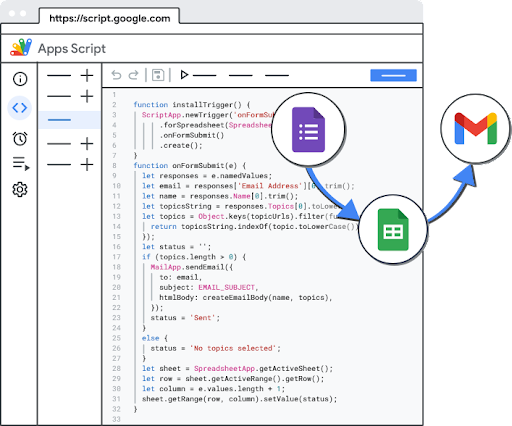
1. The Localization Script
Have you ever found yourself faced with an endless list of keywords and a long list of locations and needed to combine the two? This super simple Google Sheets script does just that—simply copy the code and add it to your own Google Sheet!
2. Tracking Auction Insights
This Google Sheets script takes advantage of a bit of a loophole in Google Ads: you can schedule reports for Auction Insights, and you can set them to run on a schedule and export them to Google Sheets.
By setting and running this script daily, it compiles all the reports that have been exported into a BigQuery table, allowing you to quickly add this into Data Studio and build more advanced automation on top!
3. Create a Google Analytics Dashboard
If you regularly use Google Analytics and are looking to access concise and easily-digestible insights about your website data, then this is the script for you. A dashboard will show you insightful data such as the location of your visitors, the number of unique pageviews by page title and your top browsers.
4. Ad Spend Tracker
Keeping track of your total ad spend can prove extremely time-consuming. This script is fantastic for PPC account managers who want to track and make sure that their campaign budgets are being spread out evenly to ensure that the business’ goals are being met.
5. Add-ons for Google Sheets
This script allows you to quickly create and manage Google Ads reports in Google Sheets. Refresh, share, modify and pivot your reports using Google Sheets’ top-notch data manipulation and presentation tools and stay on top of your Google Ads performance.
How to Use Google Sheets Scripts
As mentioned, Google Sheets scripts aren’t at all as scary as they seem, and just about anyone can set them up. All it takes is a little patience – you’ll get the hang of it in no time.
Here’s our step by step guide on how to implement scripts in Sheets.
- The first thing you need to do is open up Google Sheets and locate the script editor, which you’ll find in the Extensions tab.
- Now choose “Apps Scripts.” This will open up the Script Editor in a new window.
- Click the top left part of the screen where you see the word “Untitled.” By clicking on this, you’ll be able to give a name to your project.
- Once you’ve renamed your project, navigate towards the left pane of your screen, where you’ll find the default script file – Code.gs.
- On the right hand side of the script file, you’ll find a blank window. This is where you will either write or copy paste your pre-built code!
- Once your code has been entered, the Script Editor Toolbar gives you a few options. Use the undo/redo buttons to make changes to your script, and the Debug button to detect any anomalies or errors in the code.
- Once you’ve made sure that your script is error-free, click the save button, or hold down Control + S/Command + S on your keyboard to save any changes to your script.
- Finally, select the Run button to run your script!
What Can I Automate With Google Sheets Scripts?
Whether it’s reporting, performance tracking, managing budgets or reaching out to customers for campaigns, Google Sheets scripts can automate many of the tedious processes these tasks often require.
If you’re still not convinced, we’ve made a list of some of the best ways scripts can simplify your workflows.

Add or Remove Formatting
At the click of a button, automatically get rid of unwanted characters, convert metres to miles or change capitalisations.
Keep Track of Unfulfilled Orders
Tired of having to manually handle unfilled orders? A script can create and maintain a readily available list of unfilled orders and notify you weekly.
Run Multiple Queries Simultaneously
…And send the output to different tabs in the same spreadsheet!
Monitor New Sign Ups
A script can automatically add the details of any new sign ups to a Google Sheet so you can monitor customers that are engaging with your business.
Enhance Customer Support
A script can scan all your reviews on a daily basis and pull each one into Google Sheets. This allows you to keep tabs on what your customers have to say about your business and make any necessary changes to your operations.
Automation Scripts by Acuto
At Acuto, we believe that every agency deserves to unlock the full potential of their data.
We create custom automation scripts for businesses, so that they can spend less time on monotonous tasks and more time on the stuff that really matters.
We do this for just about any web app, including Google Ads, Google Sheets, Meta for Developers, Authoritas and more. By working closely with your team, we develop automation solutions that are tailored specifically to your business. Acuto can help you launch promotion campaigns with Google Sheets scripts that save you time, labour and money.
So, why work with us? We’re a team of developers and data engineers with extensive backgrounds in digital marketing and paid media. This enables us to create powerful automation scripts that get the job done, so you don’t have to.
Want to automate Google Ads with custom scripts?
If you liked this script or would like a personalized one, we’re here to help! Our team of developers with experience in PPC can create custom scripts to automate any aspect of your Google Ads accounts. Schedule a discovery call to discuss how we can assist you in implementing automation scripts effectively.
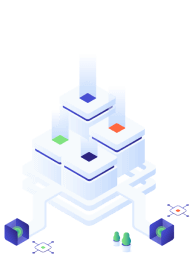
Key Takeaways
To summarise, Google Sheets scripts do the hard work for you so that your team can optimise its PPC campaigns with unparalleled consistency, speed and authority.
To recap, here’s why we’re sure Google Sheets scripts will improve your PPC campaigns:
- Google Sheets scripts are customisable and can be scheduled as frequently or infrequently as you like.
- They automate tedious tasks so that your team can focus on strategy and creativity, saving you time and resources.
- Automation increases productivity and streamlines workflows.
- In a world in which automation is required in order for agencies to grow, Google Sheets scripts allow you to keep up with the competition.
- Automating manual tasks means fewer human errors and increased consistency.