When running online marketing campaigns, the ability to seamlessly manage Google Ads data transfers or Google Merchant Centre transfers is crucial.
Platforms such as these can generate huge amounts of data—from performance metrics to product information. Having this information dispersed across multiple interfaces makes it frustrating and time-consuming to analyse, with increased chances of errors.
In this article, we’ll show you how to easily transfer data from Google Ads or Google Merchant Centre. We’ll discuss how utilising a centralised data warehousing platform like Google BigQuery can unlock the potential of your marketing data and ultimately boost performance.
Making Sense of Your Marketing Data in Google
Online marketers rely on a number of powerful tools in their day-to-day operations, including Google Ads, Google Merchant Center, Search Ads 360 and YouTube. These services provide a great way to optimise various aspects of a campaign.
However, without a centralised platform, it’s difficult to make sense of the vast amounts of data they generate. That’s where data warehouses such as Google BigQuery come in, offering a way to consolidate, manipulate and optimise dispersed campaign data in a single, unified space.
Transferring Google Ads data onto one platform makes it much easier to compare and combine statistics, analyse performance and produce more comprehensive reports.
Ultimately, harnessing marketing insights in this way enables agencies to make more accurate, data-driven campaign adjustments and increase revenue in the long run.
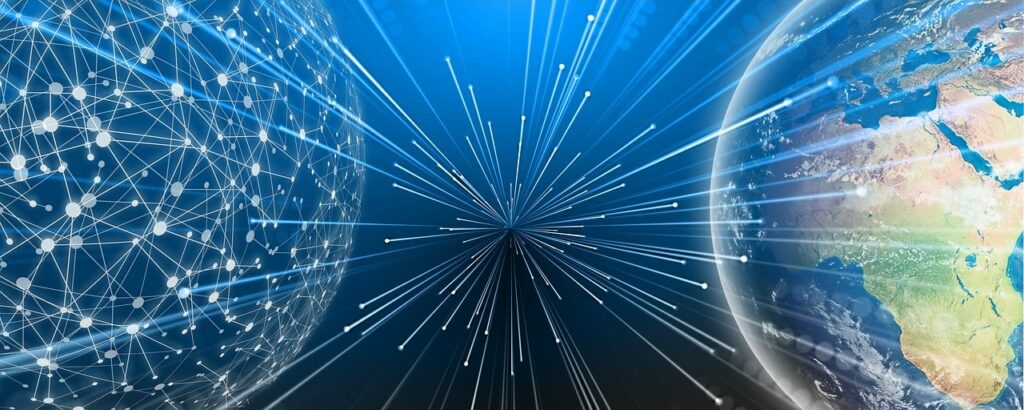
Google BigQuery: Data Warehousing Solution for Marketers
BigQuery is Google’s cloud-based data warehouse platform. This powerful but easy-to-use tool allows users to store, manage, manipulate and analyse vast amounts of data quickly and efficiently.
Thanks to its advanced serverless processing methods, Google BigQuery can provide fast and scalable data handling and the superior analytical capabilities needed for online marketing. It supports machine learning integration, statistical functions, geographical analysis and it can handle petabytes of data.
Its pay-as-you-go service also represents a cost-effective model based on two main factors: how much data is stored and how much data is processed each month.
Storage costs depend on active or long-term storage usage, while query costs are determined by the number of bytes processed. Additionally, BigQuery provides the option of flat-rate pricing for customers who prefer a consistent monthly cost.
The speed and efficiency of BigQuery make it particularly suitable for online marketers working across various platforms. By centralising and integrating data from multiple sources, agencies can quickly and conveniently identify trends, track campaign performance and generate detailed reports.
Serving as a powerful all-in-one data warehouse and analytics solution, Google BigQuery enables online marketers to make smart, informed decisions based on their data.
How to Transfer Data from Google Ads
The BigQuery Data Transfer Service for Google Ads (formerly Google AdWords Transfer Service) allows you to automatically schedule and manage Google Ads data transfers.
It supports various types of performance reports, including Campaign, Ad Group, Keyword, Ad, Audience, Geography, and Device.
Before starting, you’ll first need to:
- Enable the BigQuery Data Transfer Service.
- Create a dataset for storing Google Ads data.
- Ensure you have the necessary permissions and credentials to run a transfer.
Once you’re done with the above, you can set up a data transfer as follows:
- Go to the BigQuery page in the Google Cloud console.
- Click on “Data transfers” on the BigQuery page.
- Click “Create transfer” to add a new transfer.
- Choose “Google Ads” as the source type in the Source section.
- Enter a name for the transfer in the Display Name section.
- Select the desired schedule option for the transfer in the Schedule Options section.
- Specify the start date and time for the transfer if needed.
- Select the dataset to store the transferred data in the Destination Settings section.
- Enter your Google Ads customer ID in the Customer ID field.
- Configure optional settings like table inclusion/exclusion and notification options.
- Click “Save” to save the transfer configuration.
It’s worth noting that setting up recurring Google Ads data transfers like this can pose a challenge for regular users. It involves navigating complex technical configurations and will require some knowledge of data extraction and loading.
How to Transfer Data from Google Merchant Center
To automatically schedule and manage recurring Google Merchant Center transfers, you can use the BigQuery Data Transfer Service for Google Merchant Center.
The service currently supports the following data reports:
- Products and product issues
- Regional inventories
- Local inventories
- Price benchmarks
- Best sellers
Before you start, you’ll need to ensure access to the Google Merchant Center account and that you have the relevant permissions and credentials for both Google Merchant Center and BigQuery.
Here’s a quick summary of how to get started:
- Go to the BigQuery page in the Google Cloud console.
- Click Transfers and then Create Transfer.
- Choose Google Merchant Center as the source type.
- Enter a display name for the transfer to easily identify it later.
- Set the schedule for the transfer, including the start time and frequency.
- Specify the destination dataset where the transferred data will be stored.
- Enter your Merchant ID or MCA ID in the data source details section.
- Select the desired reports to be transferred from the supported options.
- Optionally enable email notifications for transfer run failures and configure Pub/Sub notifications.
- Click Save to finalise the transfer configuration.
It’s important to note some limitations of Google Merchant Centre transfers. Historical backfills are unsupported, and real-time data updates are not available for some features. Also, it may take up to a day for your Merchant account data to be prepared and ready for transfer after creating a transfer for your Merchant ID.
As with Google Ads data transfers, managing recurring Google Merchant Centre transfers can be a challenging task. It requires some technical knowledge of data extraction processes, which might be beyond the scope of regular users.
Centralise Your Google Ads and Merchant Center Data The Easy Way
If you’re looking for an easy solution to performing complex Google Ads data transfers to a convenient platform, you might want to consider Acuto’s data warehousing services.
Acuto specialises in transferring and centralising various forms of data, whether it’s from Google Ads, Merchant Center or another marketing platform.
By integrating data from multiple sources into a unified platform, you can avoid the hassle of navigating through various systems, saving valuable time and resources. We can also help you eliminate data silos, improve data quality and accuracy, and simplify your reporting and analytics processes.
Acuto’s data warehousing solutions ensure data integrity and consistency, empowering you to make confident, data-driven decisions.
To experience the power and convenience of a centralised data warehouse, why not schedule a call today and let Acuto help you unlock the full potential of your marketing data?
Key Takeaways
Here’s a quick recap of what we’ve covered in this article:
- Online marketers use various tools that generate vast quantities of dispersed data.
- The transfer of Google Ads data from multiple sources into a unified platform can vastly improve the convenience and efficiency of marketing data management.
- Google BigQuery is a powerful cloud-based data warehouse platform that provides fast processing and advanced analytical capabilities.
- Users can automate Google Ads data transfers or Google Merchant Center transfers using the relevant BigQuery Data Transfer Service.
- Setting up either Google Ad data transfers or Google Merchant Center transfers involves some complex processes and technical know-how that may be beyond the capabilities of some users.
- Acuto offers convenient data warehousing solutions to help businesses easily transfer and unify data from multiple sources, improving overall efficiency and boosting performance.
