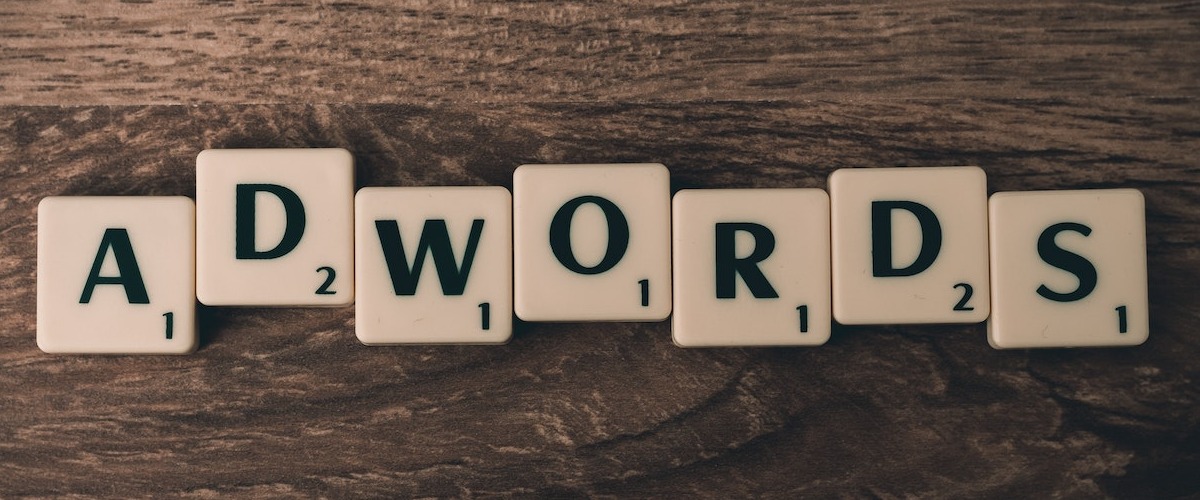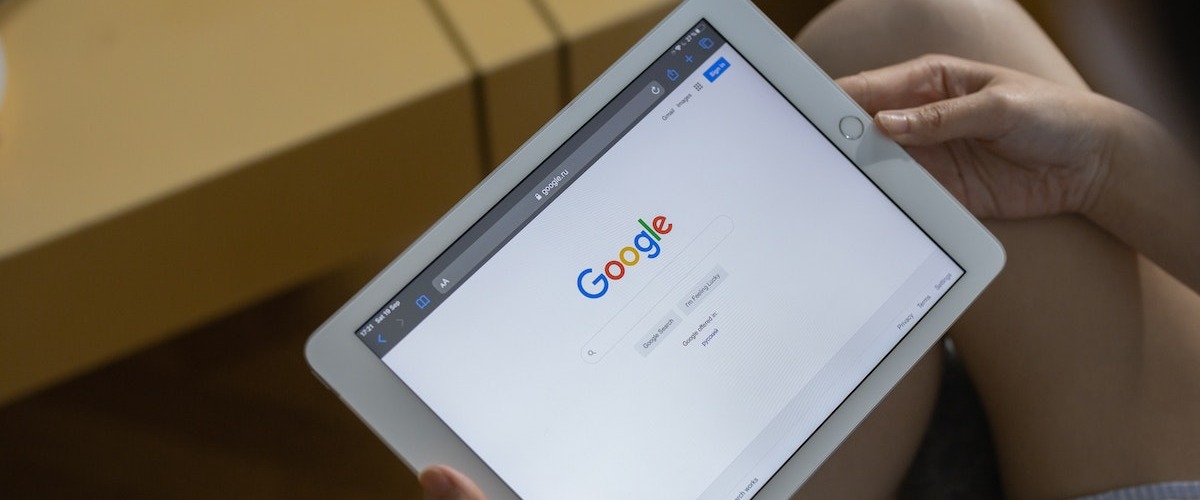Managing ad campaigns on Google Ads is notoriously time-consuming and tedious, particularly when dealing with large volumes of data. However, using scripts, such as Acuto’s free Google Ads ad disapproval alert script, can save you time and improve efficiency.
This handy disapproved ad script helps you stay on top of your campaign by automatically alerting you to any rejected ads that might have gone unnoticed.
In this article, we will explain what the script does and how to set it up in your account. We will also talk about why it’s important to avoid having your ads disapproved and the steps you can take to ensure your ads are not rejected in the future.
Google Ads Ad Disapproval Alert Script
var config = {
emails: "[email protected]",
};
function main() {
var accountId = AdsApp.currentAccount().getCustomerId();
var query = `
SELECT
ad_group_ad.ad.id
, ad_group_ad.ad.name
, ad_group_ad.status
, ad_group_ad.policy_summary.approval_status
, ad_group_ad.policy_summary.review_status
FROM ad_group_ad
`;
const report = AdsApp.report(query);
const rows = report.rows();
var account = AdsApp.currentAccount().getName();
const adData = [];
const adIds = [];
let message = "";
while (rows.hasNext()) {
const row = rows.next();
const adId = row["ad_group_ad.ad.id"];
const status = row["ad_group_ad.status"];
const reviewStatus = row["ad_group_ad.policy_summary.review_status"];
const approvalStatus = row["ad_group_ad.policy_summary.approval_status"];
if (approvalStatus == "DISAPPROVED" && status === "ENABLED") {
const adObj = {
ad: adId,
status: status,
reviewStatus: reviewStatus,
approvalStatus: approvalStatus,
};
adData.push(adObj);
message = "<p>" + message + "Disapproved Ad ID: " + adId + "</p>";
}
}
let body = "";
if (adData.length > 10) {
body = `Script found ${adData.length} disapproved ads in your ${account} account`;
} else {
body = message;
}
const subject = `${account} has ${adData.length} disapproved ads`;
MailApp.sendEmail({
to: config.emails,
subject: subject,
htmlBody: body,
});
}Want to automate Google Ads with custom scripts?
If you liked this script or would like a personalized one, we’re here to help! Our team of developers with experience in PPC can create custom scripts to automate any aspect of your Google Ads accounts. Schedule a discovery call to discuss how we can assist you in implementing automation scripts effectively.
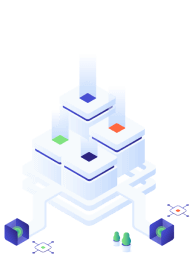
How to Use Scripts in Google Ads
Here’s a quick guide to setting up a script in your Google account:
- Sign in to your Google Ads account.
- From the toolbar, select the TOOLS drop-down menu.
- Under the BULK ACTIONS list, select SCRIPTS.
- Click the blue + icon to create a new script.
- Enter a name for your script in the name bar.
- Copy & paste your script code into the editor.
- You will need to click AUTHORIZE to allow the script to run on your account.
- At this point, you can SAVE & PREVIEW your script.
- Check the logs on your preview to ensure the script will run as expected.
- When you are ready, click RUN to implement the script.
What is the Ad Disapproval Alert Script in Google Ads?
When running an online ad campaign, it can be frustrating to have your ads rejected for violating Google’s policies. Fortunately, Acuto’s Google Ads ad disapproval alert script helps you stay on top of disapproved ads so you can address any issues as soon as possible.
This free alert script is a clever bit of code that immediately informs you of any rejected ads or assets in your account. This is especially handy if you are running a large volume of ads across multiple campaigns, where manual monitoring would take up valuable time and increase the risk of oversight.
How Does the Google Ads Ad Disapproval Alert Script Work?
The Google Ads ad disapproval alert script monitors your account and looks for any ads that have been disapproved or rejected by Google for violating their policies.
The script sends you an instant email notification with the details of which ad has been disapproved. You can then make the necessary changes to get your ad back up and running.
Why Do Google Ads Get Disapproved?
Having a Google ad disapproved can negatively impact your paid campaigns by preventing your ads from showing up, reducing your ad’s potential reach, skewing your ad testing and lowering your Google Quality Score.
Here are three common reasons why your ad might be rejected:
- Prohibited Content: Google will reject any ads where prohibited content is detected. This includes any adult material within the ad that is not considered appropriate for a family audience or if your ad directs to a page that contains any inappropriate content.
- Broken Media: Creative ad content should be able to work on multiple browsers in all locations. Any ad that does not function as expected or contains broken assets could also be rejected.
- Misleading Claims: Google tries to avoid promoting any ads with false or misleading claims where the ads don’t match up to the products or services being advertised. This includes offering guaranteed results without a refund policy or including testimonials without a link to third-party verification.
Why Should You Use the Google Ads Ad Disapproval Alert Script?
Using Acuto’s free Google Ads ad disapproval alert script will ensure you never miss a disapproved ad again! By receiving automatic email notifications whenever an ad is rejected, you’ll no longer have to manually monitor your account for ad disapprovals, saving you time and effort.
Furthermore, fixing your disapproved ads as quickly as possible will avoid damaging your Google Ads Quality Score. In the long run, this will help your paid campaigns run more efficiently and ensure you reach as wide an audience as possible.
How to Fix or Appeal Disapproved Ads
If you have an ad disapproved, you can either fix the ad or asset that has been rejected, or appeal the decision with Google.
To fix a disapproved ad:
- If you are fixing an ad, select it from the Ads page under CAMPAIGNS; if you are fixing an asset, select it from the Assets page under ASSETS.
- Hover over DISAPPROVED or ELIGIBLE (LIMITED) in the status column to view the policy violation.
- Under the disapproval reason, click READ THE POLICY to see how to fix the ad or asset.
- Click the pencil icon to make an edit and ensure it complies with Google’s policy.
- Click SAVE to have your ad reviewed again.
- Check your ad’s status on the ADS & ASSETS page.
To appeal a disapproved ad:
- Head to the ADS & ASSETS table.
- Select which ad you want to appeal to.
- From the menu at the top, select EDIT and click APPEAL.
- On REASON FOR APPEALING select whether you want to dispute the decision or tell Google you have made changes that comply with the policy.
- Select which ads you want to appeal under APPEAL THE FOLLOWING.
- Click SUBMIT.
How to Prevent Disapproved Ads From Happening
Having a poor track record of disapproved ads can affect the standing of your account. It’s vital to learn from past violations of Google’s ad policy to ensure your account isn’t suspended or terminated.
By sticking to these basic principles when running ads, you can avoid ad disapprovals and keep your campaign running as efficiently as possible:
Content
It’s crucial that your campaign’s content aligns with Google’s policies. This applies to the use of inappropriate language, false claims, prohibited services or products, and links to adult material.
You should also review your landing page content to ensure it is both appropriate and relevant, and double-check whether all your assets work across multiple devices and locations.
Targeting
It’s important that your ad targeting be as nuanced as possible and directed to the appropriate audience.
Think carefully about the age, gender, location and interests of your potential customers and make sure your keywords align with your aims. The more relevant your ads are, the less likely they are to be rejected.
Performance
You should also review and optimise your campaigns as much as possible to make sure your ads are performing as expected. Keeping an eye on ad metrics such as click-through rate, cost per click and conversion rate will reduce the likelihood of rejection.
Custom Automation Scripts by Acuto
Manually running ads is time-consuming, often involving lots of menial, click-intensive tasks. Scripts are a great way to automate some of these processes, giving you more time to spend on strategic elements of your campaign.
If you are looking for more specific ways to improve your team’s workflow, you might want to consider Acuto’s custom automation script service.
Acuto understands that every business has unique challenges, which is why we develop bespoke scripts to cover a wide range of needs for Google Ads or another platform.
So, whether you’re looking to optimise your ad content, improve your ad reach or make your reporting and data collection more efficient, Acuto can help build scripts designed around your company’s needs.
Get in touch today to find out what we can offer.
Key Takeaways
So, to recap:
- Scripts are a great way to improve the efficiency of your ads and can be used to automate various elements of your campaign.
- Acuto’s free Google Ads ad disapproval alert script monitors your campaign and automatically sends an email whenever it detects a disapproved ad.
- By being alerted instantly to rejected ads, you can quickly attend to the issues by amending the ad or appealing Google’s decision.
- To avoid having your ads rejected in the future, you should ensure your content aligns with Google’s policy, your ad targeting is appropriate and your ad is frequently optimised to perform efficiently.
- If you feel your team could benefit from a more bespoke solution, consider Acuto’s custom script service.
If you encounter any issues while using the script, please contact us.